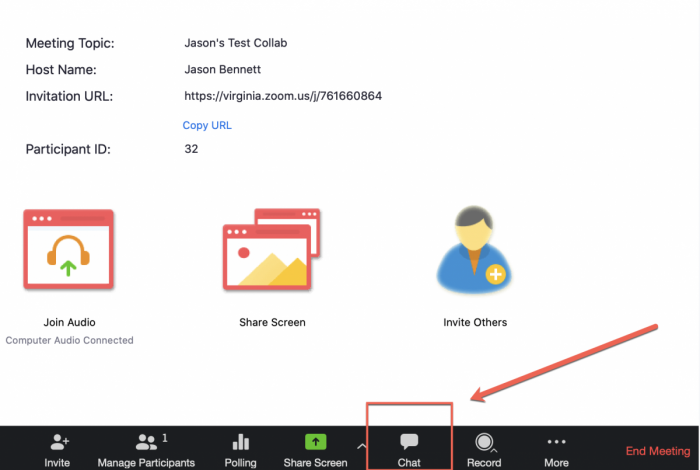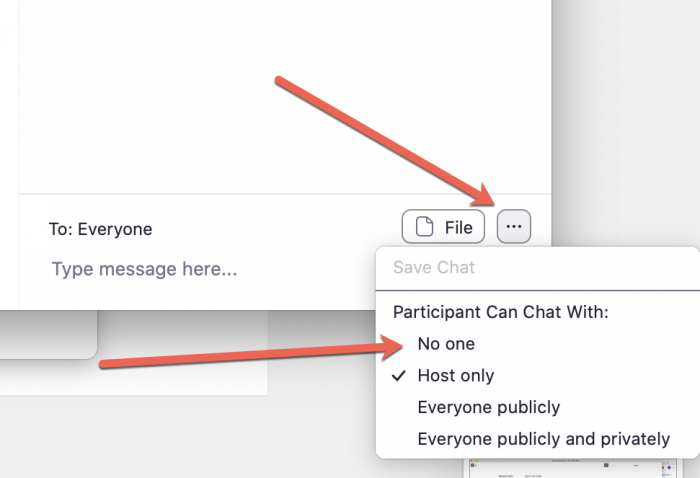FAQs
Zoom (Collab: Online Meetings)
- How do I access more settings in zoom?
-
See official Zoom guide here: https://support.zoom.us/hc/en-us/articles/201362623-Changing-settings-in-the-desktop-client-or-mobile-app
You can find even more settings related to your meetings by logging in to virginia.zoom.us
- settings
- How do I enable a different Zoom background to hide my room/office/wall?
-
Read the official Zoom documentation: https://support.zoom.us/hc/en-us/articles/210707503-Virtual-Background#h_953986f6-40ec-4b2a-9070-09cc0096c62a
- Zoom
- background
- How do I save a Zoom chat?
-
- Option 1 -- Manually save your chat file as a .txt file to your computer: In the chat window, select the 3 dots in the right-hand corner. Select Save Chat. When you see the Chat Saved message, select Show in Finder to locate the chat file.
- Option 2 --- Turn on automatic save: In your Zoom account settings at virginia.zoom.us, go to Settings, and select the Meeting tab at the top of the screen. Scroll down to In Meeting (Basic) and check the box next to Auto saving chats.
- How do I share my iPad or iPhone screen while using Zoom on my computer?
-
Read the official Zoom documentation here: https://support.zoom.us/hc/en-us/articles/201379235-iOS-Screen-Sharing-with-the-Zoom-Desktop-Client
- Zoom
- tablet
- iPad
- iPhone
- screen share
- How do I rename my cloud recordings?
-
This short video will show you how: https://youtu.be/J4J6HFlak54?t=297
- Zoom
- recording
- rename
- cloud
- How do I record lectures using Zoom?
-
- Recording During Class Sessions
- Recording in Recurring (NoFixedTime) Sessions
- Recording in Personal Meeting Rooms
- Sharing Recordings through Collab Resources
- Changing the name of cloud recordings
- Zoom
- recording
- How do I quietly enter Breakout Rooms without disturbing the discussion?
-
There is no way to enter a breakout room undetected. If you disable video and mute your audio before entering, you will cause less disturbance.
- Zoom
- breakout rooms
- How do I pre-assign breakout rooms?
-
This is possible, but a fairly involved procedure. If you don't feel confident in Zoom, Collab, and using Spreadsheets it might be best to make an appointment for a consultant to help you through the process (email [email protected])
Video instructions for those who want to try on their own are here: https://www.youtube.com/watch?v=J4J6HFlak54&feature=youtu.be&t=60
For best experience with pre-assigning Breakout Rooms, ensure the following:
- The students must have created a UVA Zoom account before the meeting. Students can create their accounts by following the steps on the UVA Zoom home page.
- The students must have installed the Zoom app on their computer (PC, Mac, or Linux) or mobile device (Android or iOS) before the meeting. Here's the page to download the Zoom app.
- When the students access the meeting, they must open the meeting in the Zoom app on their computer/device and log into Zoom. Whether or not they have a Zoom account, if they choose the join from browser option when accessing the meeting, they will be considered "guests" in the meeting, and Zoom will not recognize their account.
- Zoom
- breakout rooms
- How do I enable a persistent whiteboard?
-
See how in this short video: https://youtu.be/J4J6HFlak54?t=11
- Zoom
- whiteboard
- What are some Zoom keyboard shortcuts?
-
Here are shortcuts recommended by UVA Collab: https://collab.its.virginia.edu/access/content/user/ybf2u/Teaching%20Continuity/zoom%20Keyboard%20Shortcuts.pdf
- Zoom
- keyboard shortcuts
- How do my students find cloud recordings?
-
Cloud recordings will automatically show up under "Online Meetings" in Collab once they have finished processing. It can take up to 24 hours (and on rare occasions, longer) to process a recording.
You will receive an email once the meeting finishes processing.
- Zoom
- recording
- cloud
- How do I view a student and their presentation side-by-side?
-
When in a meeting and viewing a screen, click on View Options and choose Side-by-Side Mode
https://support.zoom.us/hc/en-us/articles/115004802843-Side-by-Side-Mode-for-Screen-Sharing
- Zoom
- presentation
- PowerPoint
- view
- screen
- How do I turn off chat in Zoom?
-
Turn off the chat - In the chat window, select the 3 dots in the right-hand corner. Then change the setting for Participants Can Chat With to No one.
- Zoom
- chat
- How do I test out my Zoom meeting by joining it from a "typical student" account?
-
To join a meeting and try out the (student-side) controls, go to https://zoom.us/test
- Zoom
- student view
- When I record to my Personal Meeting Room in Zoom, where do the links go?
-
- When you record a meeting in personal meeting room (whether from inside Collab, or from your desktop if you have the desktop app downloaded), your recordings do not go to the Online Meetings “Cloud Recordings”.>
- You should receive links in your email when the video has uploaded to virginia.zoom.us, and you can share the second link with students. There will be two links: the first is for you, only, as the author to edit the video. You can use it to trim beginning/end of the video, and change some other small settings; the second link is for the students.
- Zoom
- recording
- personal meeting room
- What is the difference between host/co-host/alternate host etc. in Zoom?
-
See the official Zoom documentation on Roles here: https://support.zoom.us/hc/en-us/articles/360040324512-Roles-in-a-meeting
- Zoom
- roles
- host
- co-host
- What kind of meeting do I create?
-
Recurring meeting using weekly or daily recurrence:
- Students use the same ID each time
- Ideal for regularly scheduled classes
- The recordings are automatically named the title of the meeting plus the date and time (e.g. "My Meeting 03-30-20")
- See How do I rename my cloud recordings?
Recurring meeting with "no fixed time" recurrence:
- Can be used any time for office hours or group meetings
Individual "non-reccuring" meetings:
- Best for single occurence meetings (e.g. individual meeting with a student)
- meeting
- create
- schedule
- online meetings